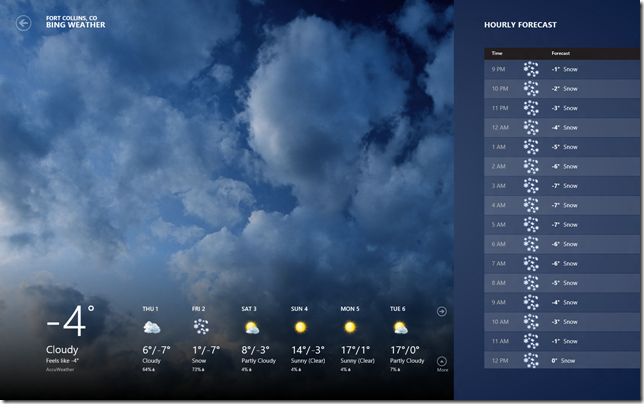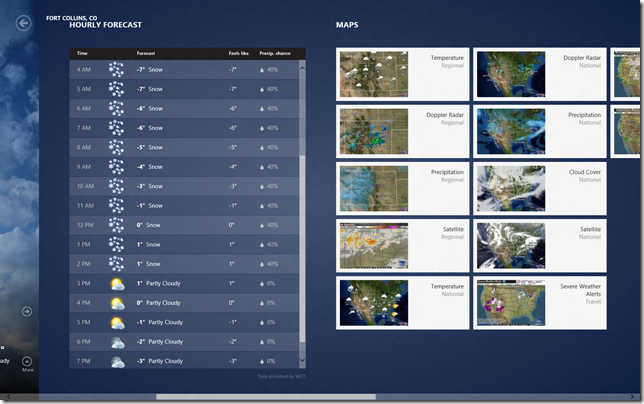When we look back at 2016, we’ll remember a country divided almost in half, buoyed by an ignorant, uneducated mass of people who, while believing they were siding with people who would make their lives better, actually chose self-serving egomaniacs. Swayed by populist rhetoric, bringing out the worst in prejudice and xenophobia, and spurred on by vacuous promises, a hate machine was brought to power.
I could, of course, be referring to either the “Brexit” referendum or the US Presidential election. Both have galvanised people’s fears and contempt and blindly taken a swing at the status quo. Both have favoured promises based on empty statements over hard facts – even outright demeaning expert commentary to create a pseudo-elitist divide between the educated and uneducated.
Lies and fire-stoking played in to every aspect of each of the victor’s plans. In the case of Brexit, it’s already become starkly clear that there was no plan. The paper-thin veil of promises has already collapsed and now a frantic government is scrambling to achieve something that, it seems, wasn’t meant to happen. The Brexit campaigners had no idea how their vision should be achieved – just an over-arching need for dramatic change. Leave the EU – apparently at all costs – was the order of the day. No details necessary
Similarly, in the US, it’s that crass slogan, “Make America Great Again”, that is all that was needed. Still, no one can clearly state what that actually means. What part of US history is the vision we’re supposed to be aiming for? Trump’s plans to achieve this “greatness” are, as in the case of the Brexit campaign, equally non-existent. No depth necessary, as the “idea” of them appears to be enough to bring out the masses behind the extremist fervour run by the Trump campaign.
I heard that tired justification on TV, again. Trump “tells it like it is”. Boris Johnson and Nigel Farage also “tell it like it is”. Make uneducated, populist statements that pull at common folks’ fears and you can bring together a force of people that will blindly follow you. Trump no more tells it like it is than does a bully on a playground. The justification I heard on TV was followed by the comment that (and I’m paraphrasing here) “you have to decide which things to trust, but at least he spoke his mind”. This is an insane comment. Basically, the person that spouts their mouth off, with no regard to common decency, or even knowledge of the subject at hand, is apparently the one to be trusted. Sure, they may say some things that you shouldn’t listen to, but those bits are just “fluff”, right? At least he’s telling it like it is!
We’re already starting to see that Brexit is analogous to a speeding car without a steering wheel – there’s no plot to course, and no clear way of taking the UK there anyway. At the moment, those that voted to leave the EU are still happy. With the long, drawn out process to trigger Article 50 of the Lisbon Treaty (which starts the actual negotiation needed to leave) still months away from beginning, the actual reality of what a post-Brexit UK looks like is unknown. People are still happy that they won and frustrated when people try to stop this momentous thing from happening. Will that still be the case three years from now, when the stark reality of what has happened will be known and the real compromises that the UK government will have had to make will have watered down the original sentiment of the “Leave” campaign and their supporters will be left with a cheap version of the vision they were promised. The UK will become a lesser country on the global playing field. As it’s ability to act as a conduit into the European market is severed, other countries will find alternative methods of accessing the EU.
Will a Trump presidency look the same? There’s nothing in his manifesto that really addresses the fears and concerns of the bulk of the people that voted for him. Once he hits the White House, the slogans will have to be replaced with actual action. If, as many suspect, he has no real plans, this will become immediately apparent. He’s rallied a population that will want to see clear and definable changes to their lives, addressing the very problems he claims to have answers for. If that doesn’t happen, there will be a lot of frustrated people come the next election.
I’m rambling now, so I’ll finish with this: If Trump doesn’t achieve his promises, at least the country could just swing in a different direction assuming it hasn’t gone into meltdown by then. Brexit, once it’s been enacted, is a one-time deal. There’s no going back.